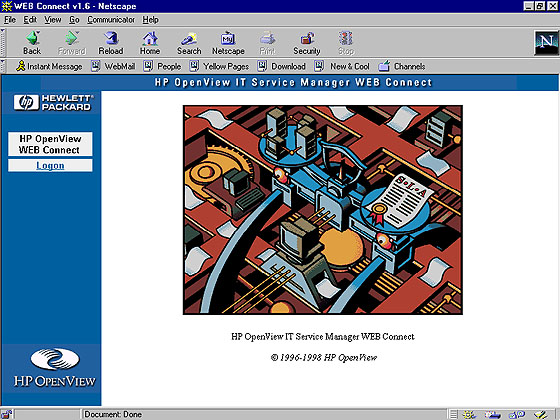
You have to logon.
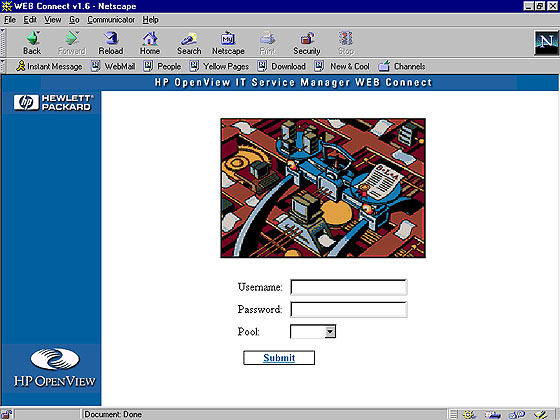
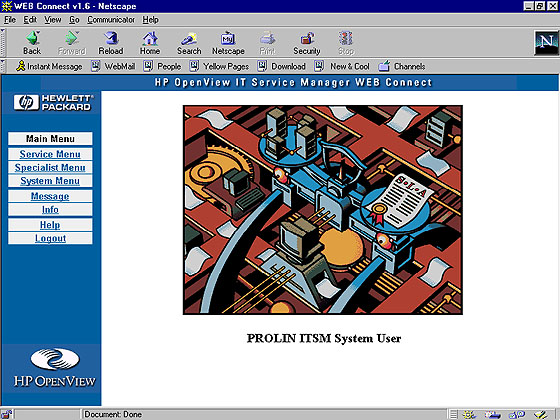
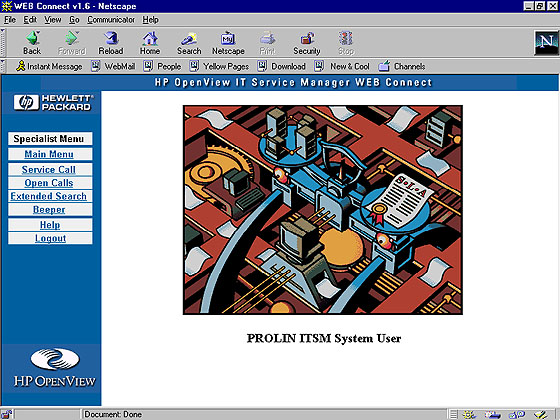
of value for
that field. Click Submit to save the record.
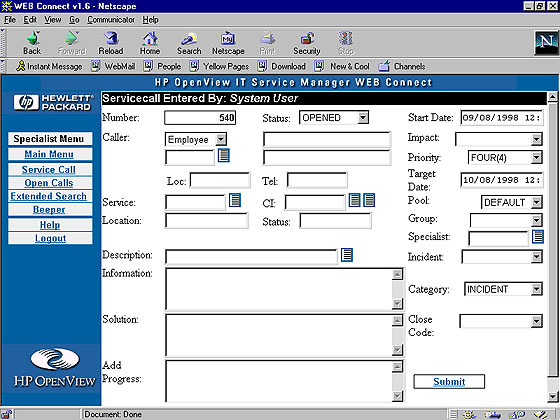
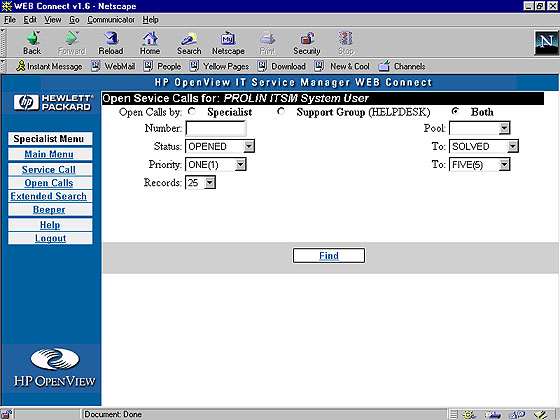
records matching
the search criteria will be shown. To display the record, click on
the number.
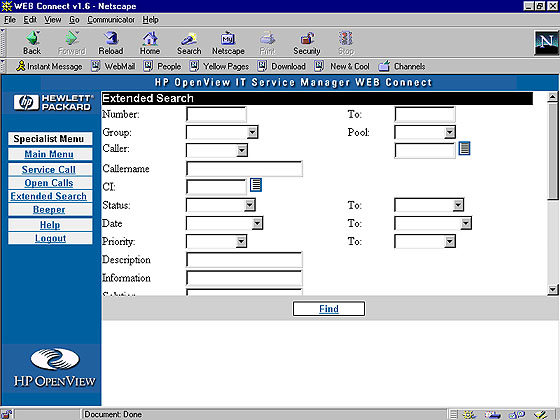
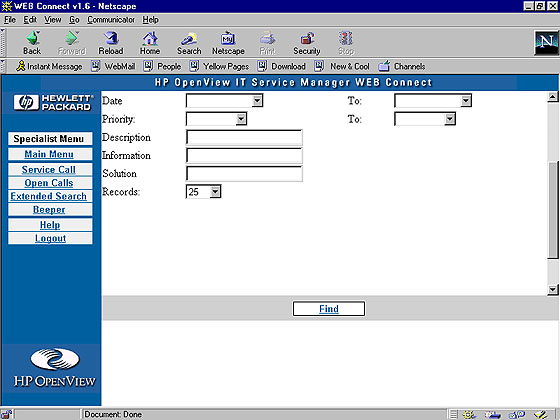
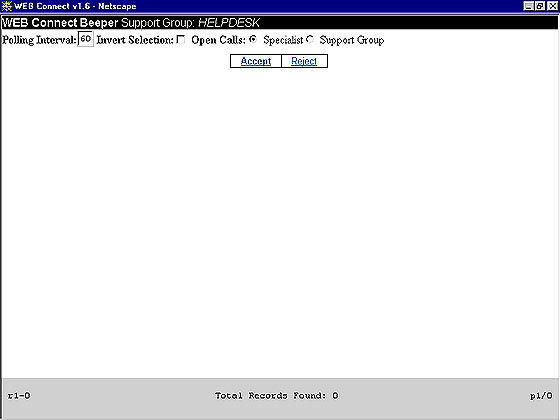
Click on Service Call
Type the person's username in the Employee field
Click LOV button, select username, click ok
Select the description in the Description field
Click LOV button, select suitable description, click ok
Select priority in the Priority field refering to Description field
Select group to dispatch record in the Group field
Select the specialist name who will receive dispatch call in the Specialist
field
Select status in the Status field
Click Submit to save the record.
Click on Extended Search
Select criteria to search the service call
Click find button
A list of service call will be shown
Click on the number of the service call to display the service call
Click on Service Call
Fill in the mandatory field
Select which group to dispatch service call in the Group field
Select the specialist that will receive the dispatch call in the Specialist
field
Clik submit button to save/dispatch record